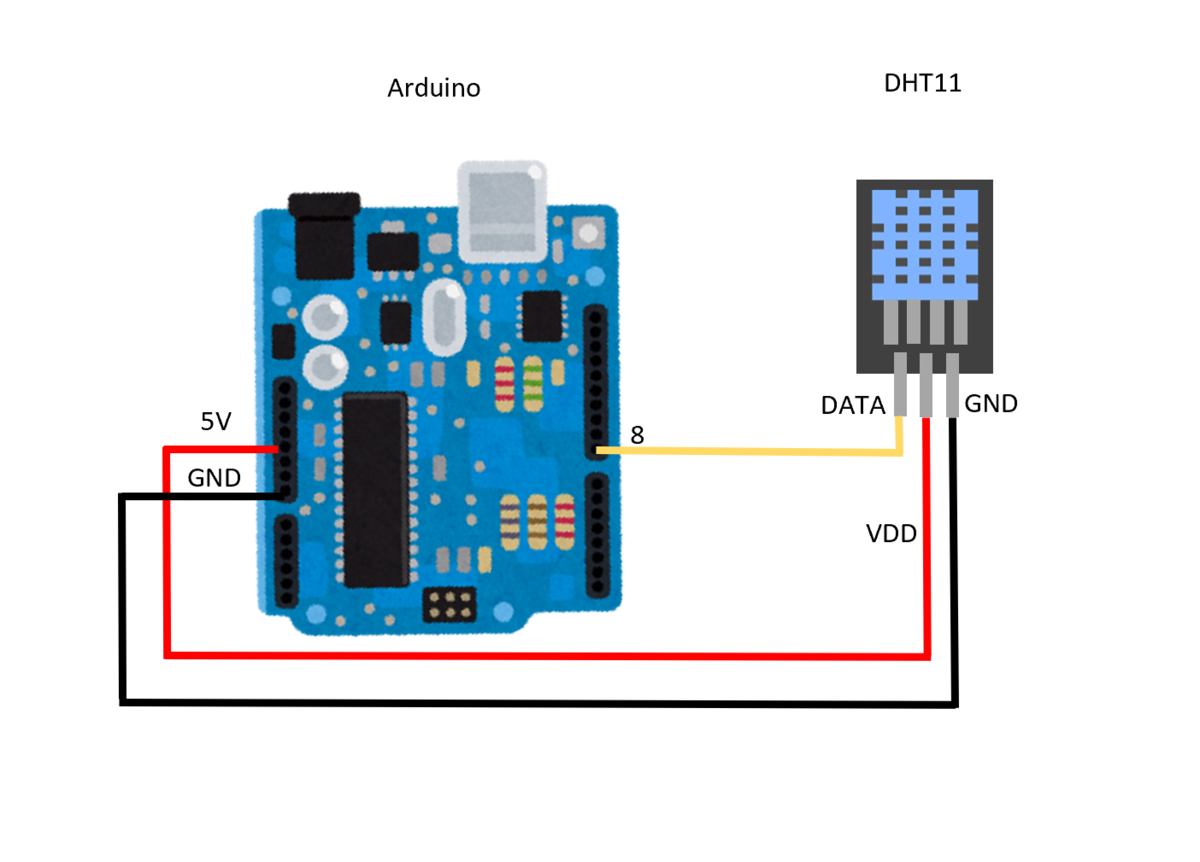Arduinoから温湿度をツイートする方法

目次
使ったもの
Elegooと一緒に色々なモジュールが手に入るスターターキットを購入しました。
● Elegoo (Arduino 互換品) ¥3,550
ELEGOO Arduino用スターターキット レベルアップ チュートリアル付 mega2560 r3 nanoと互換
● Arduino イーサネットシールド2 ¥3,240
Arduino イーサネットシールド2: マイコン関連 秋月電子通商-電子部品・ネット通販
● 小型ACアダプター ¥1,500
UNIFIVE UNL110-1210(PL03B) 小型ACアダプター 12V1A センタープラス(内径φ2.1)
ツイートする
まずはArduinoから使用するアカウントのトークンを取得します。
以下のサイトにアクセスします。
arduino-tweet.appspot.com
トークンの役割についてはOAuth認証の仕組みをご確認ください。
一番分かりやすい OAuth の説明 - Qiita
1.トークンの取得
Get a token to post a message using OAuth. を左クリック。

Twitterのアカウント情報を入力して[Authrize app]を左クリック。

2. Stewitter ライブラリをインクルード
OAuth認証を使ってツイートを行う為にライブラリをインクルードします。
以下の記事を参考にしました。
Arduinoで遊ぼう - OAuthを使って安全につぶやくライブラリ「Stewitter」 - なんでも作っちゃう、かも。
以下のリポジトリにアクセスします。
github.com
[Download ZIP]を左クリック。

スケッチの[ZIP形式のライブラリをインストール]を左クリック。
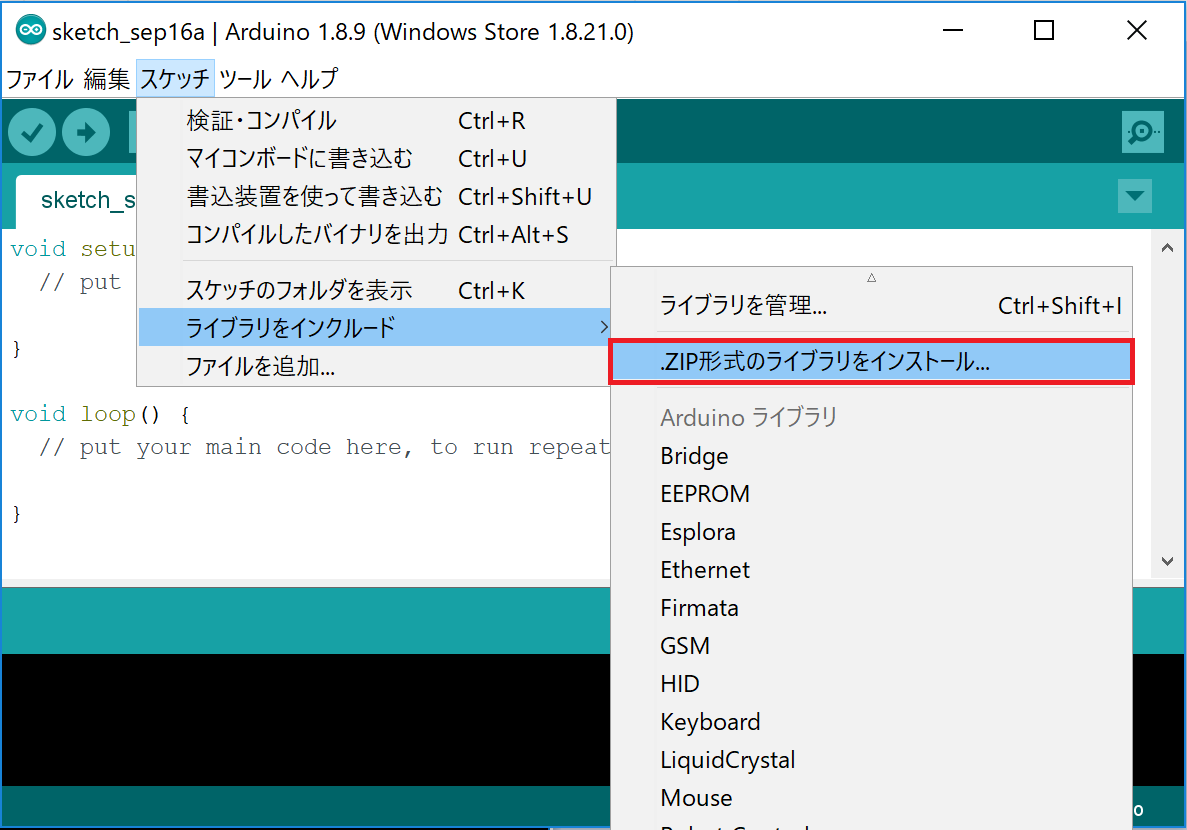
ダウンロードしていたStewitterのライブラリを開いてインクルードします。

3. ソースコード
Tweet Library for Arduino にあるStep3のサンプルが動きませんでした。
変更点は Ethernet.begin(mac); でIPアドレスの指定を無くしています。
問題解決には以下の記事が参考になりました。
forum.arduino.cc
"Hello, World"とツイートします。
#if defined(ARDUINO) && ARDUINO > 18 // Arduino 0019 or later #include <SPI.h> #endif #include <Ethernet.h> #include <Twitter.h> // Arduino イーサネットシールドのMACアドレス byte mac[] = { 0x00, 0x00, 0x00, 0x00, 0x00, 0x00 }; // Tweet Library for Arduino で発行したトークンをYourTokenに入力 Twitter twitter("YourToken"); void setup() { // put your setup code here, to run once: Serial.begin(9600); Ethernet.begin(mac); String message = "Hello, World!"; char* msg = message.c_str(); Serial.print("connecting ..."); if (twitter.post(msg)) { int status = 0; status = twitter.wait(); if (status == 200) { Serial.println("OK."); } else { Serial.print("failed : code "); Serial.println(status); } } else { Serial.println("connection failed."); } } void loop() { // put your main code here, to run repeatedly: }
温湿度を読み込む
今回はスターターキットに付属していたDHT11を使用します。

2. DHT ライブラリのインクルード
スケッチの[ライブラリの管理]を左クリック。

DHT Sensor Library をインストールします。

3. ソースコード
湿度、温度、不快指数を出力します。
#include "DHT.h" //ライブラリインクルード #define DHT_Pin 8 //DHT11のDATAピンを定義 #define DHT_Type DHT11 //センサの型番定義 DHT11,DHT22など DHT dht(DHT_Pin, DHT_Type); //センサ初期化 float humidity = 0.0f; //湿度 float tempC = 0.0f; //摂氏温度 float discomfortIndex = 0.0f; //不快指数 void setup() { // put your setup code here, to run once: Serial.begin(9600); Serial.println("DHT11"); //画面に表示 dht.begin(); //温湿度センサー開始 } void loop() { // put your main code here, to run repeatedly: delay(2000); //2秒待つ データの読み出し周期1秒以上必要。 humidity = dht.readHumidity(); //湿度の読み出し tempC = dht.readTemperature(); //温度の読み出し 摂氏 /* 読み取れたかどうかのチェック */ if (isnan(humidity) || isnan(tempC) || isnan(tempF)) { Serial.println("Read failure!"); } /* 不快指数計算 */ discomfortIndex = 0.81f * tempC + 0.01f * humidity * (0.99f * tempC - 14.3f) + 46.3f; /* 以下読み取り値の表示 */ Serial.print("Humidity:" + String(humidity) + "%"); Serial.print("Temperature:" + String(tempC) + "*C"); Serial.print("Discomfort index:" + String(discomfortIndex)); }
4. 温湿度をツイートするソースコード
// Tweet #if defined(ARDUINO) && ARDUINO > 18 // Arduino 0019 or later #include <SPI.h> #endif #include <Ethernet.h> #include <Twitter.h> // 温度計 #include "DHT.h" //ライブラリインクルード #define DHT_Pin 8 //DHT11のDATAピンを定義 #define DHT_Type DHT11 //センサの型番定義 DHT11,DHT22など // Tweet byte mac[] = { 0x00, 0x00, 0x00, 0x00, 0x00, 0x00 }; Twitter twitter("YourToken"); // 温度計 DHT dht(DHT_Pin, DHT_Type); //センサ初期化 float humidity = 0.0f; //湿度 float tempC = 0.0f; //摂氏温度 float discomfortIndex = 0.0f; //不快指数 void setup() { // put your setup code here, to run once: Serial.begin(9600); delay(1000); for(int i=5; i>0; i--) { Serial.println(i); delay(1000); } // 温度計 Serial.println("DHT11"); //画面に表示 dht.begin(); //温湿度センサー開始 // Tweet Ethernet.begin(mac); } void loop() { // put your main code here, to run repeatedly: // 2分に1回ツイートする for(int i=0; i<2; i++) { delay(30000); Serial.println(i); } // 温度計 delay(2000); //2秒待つ データの読み出し周期1秒以上必要。 humidity = dht.readHumidity(); //湿度の読み出し tempC = dht.readTemperature(); //温度の読み出し 摂氏 /* 読み取れたかどうかのチェック */ if (isnan(humidity) || isnan(tempC) || isnan(tempF)) { Serial.println("Read failure!"); } /* 不快指数計算 */ discomfortIndex = 0.81f * tempC + 0.01f * humidity * (0.99f * tempC - 14.3f) + 46.3f; /* 以下読み取り値の表示 */ Serial.print("Humidity:" + String(humidity) + "%"); Serial.print("Temperature:" + String(tempC) + "*C"); Serial.print("Discomfort index:" + String(discomfortIndex)); // Tweet String message = "湿度: " + String(humidity) + "% %0D気温: " + String(tempC) + "°C %0D不快度指数: " + String(discomfortIndex); char* msg = message.c_str(); Serial.print("connecting ..."); if (twitter.post(msg)) { int status = 0; status = twitter.wait(); if (status == 200) { Serial.println("OK."); } else { Serial.print("failed : code "); Serial.println(status); } } else { Serial.println("connection failed."); } }